 |
| Foriegn Key in SQL Server 2008 - Use the Relationships option |
 |
| Specify the relationship between the columns |
Its all about structured query language (SQL) - SQL Query Snippets, LINQ Snippets, SQL Stored Procedures, SQL Server Articles, SQL Server Feeds, SQL Server Analytics, SQL Server Integration Services (SSIS), Microsoft SQL Server BIG DATA - HortonWorks, SQL Server CRM Integration














How to Create Primary Key in SQL Server Management Studio
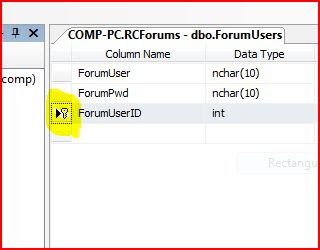 Primary Key in SQL SERVER
Primary Key in SQL SERVER Primary Key Index
Primary Key Index
 SQL Server Help File
SQL Server Help File